How to Convert Lotus Notes NSF file to Outlook PST?
- eSoftTools

- Feb 26, 2021
- 3 min read
Every organization wants hassle-free communication between individuals and businesses and for this, they use the best email client. And the Lotus is one of the most used platforms in the earlier period of time but due to some limitations, their users are transferring toward Outlook.
In this blog post, I will give you the best ways that help users to Convert Lotus Notes NSF file to Outlook PST.
Why users Migrate from Lotus Notes to Outlook?
There can be much reason behind the migration from Lotus notes following are the most common:-
When we compare the prices of Lotus notes with Outlook it can be seen that Outlook is a very pocket-friendly email client
In Outlook user can configure multiple accounts at the same time
Outlook has a user-friendly interface any new person can run this software. But in Lotus Notes it becomes difficult for the new user to know about their functioning
Outlook provides better management of the data compare with Lotus Notes
Methods to Convert Lotus Notes NSF file to Outlook PST
There are two steps of manual methods to convert NSF file to PST but make sure to take the backup of the database before making the conversion.
Step 1:- Convert NSF file to CSV
Now follow the below steps carefully to export the NSF file from Lotus Notes
Open the IBM Lotus application
Now select the NSF file from the browse button and tap on the open button to open the selected NSF file

After this click on the Export button
Now you had to enter the file name, save the path location
In the save as type option select Comma Seperated Value format

You will see a CSV export window select all the needed options and click ok to move further
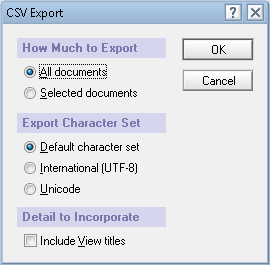
Now all your Lotus Notes data will get saved in a CSV file
Step 2:- Import CSV file in Outlook
Now you will import the CSV file into MS Outlook by following the below steps:-
Open MS Outlook on the system
Under file, menu tap on open & export button and choose Import/Export button
You will see a window choose action “import from another program or file” and click next
In import, a file window select the option Comma Seperated Values
Now click on the browse button to select the CSV file to transfer it to Outlook
Select the location to save the exported file and tap next to move further
Now click on the given option showing under import a file window and click finish
So all the data of your CSV file get imported in MS Outlook
Using eSoftTools NSF to PST Converter to Convert Lotus Notes NSF file to Outlook PST
Hence there are many restrictions with the manual method so it is better to go with the automated method. This software provides the batch conversion of NSF files means the user can convert multiple NSF files at the same time. This software enables the users to assign free NSF to PST Conversion by proving the free trial version of the software.
How eSoftTools NSF to PST Converter software works?
Open the software and select the NSF file from the top left corner of the window
Click on the select NSF file button and tap on start scanning to start the process
Then you will see a preview of NSF mailboxes select the folder that you need and tap next
Now select the required conversion formats of the NSF file and tap on export to Export NSF file
At last, you will see a message showing conversion gets completed successfully
Conclusion
In last we discussed all the manual and automated methods Convert Lotus Notes NSF file to Outlook PST. But the manual methods have many limitations so it is better to use eSoftTools NSF to PST Converter software. At last, it's your choice to choose the method according to your comfort.





Comments